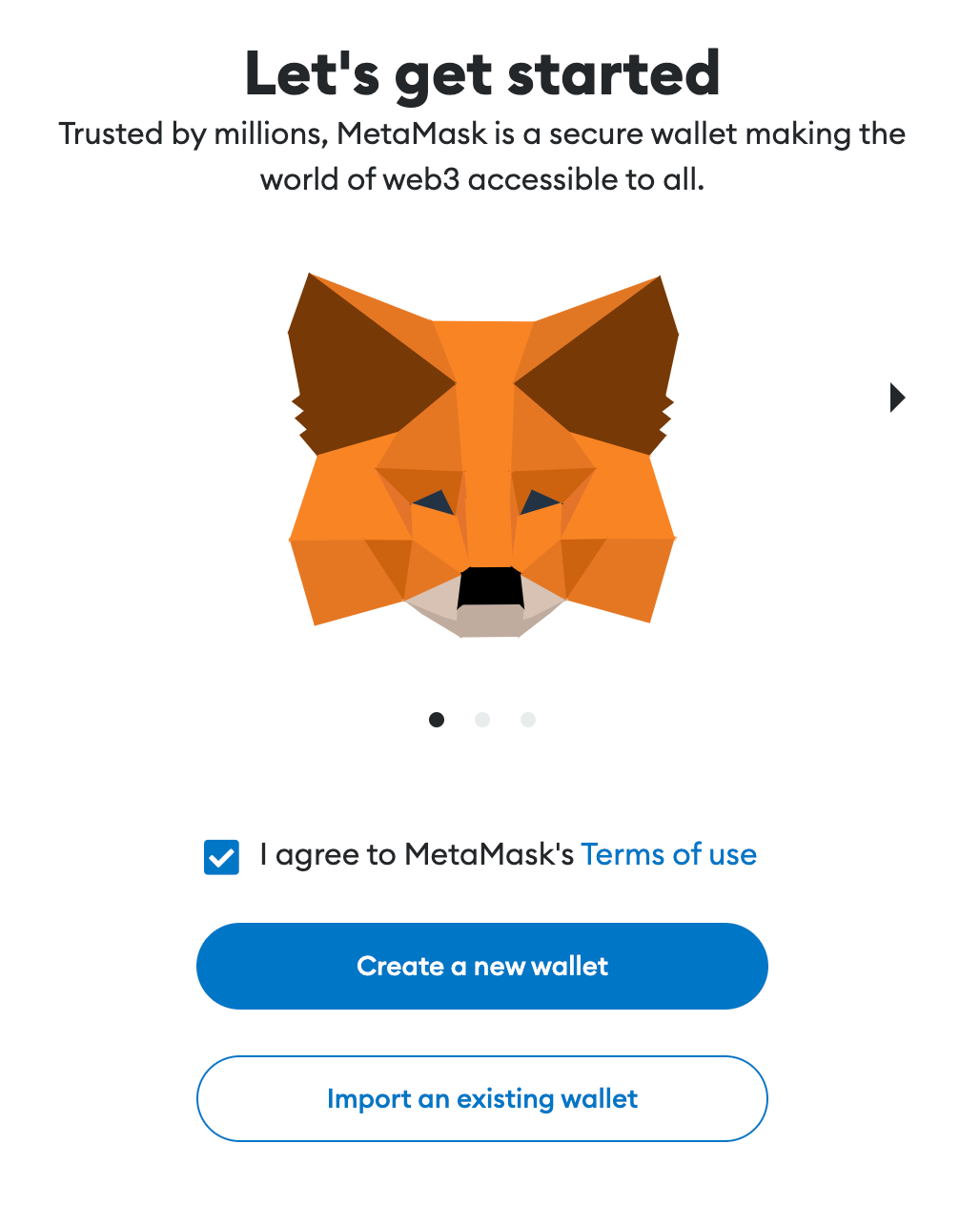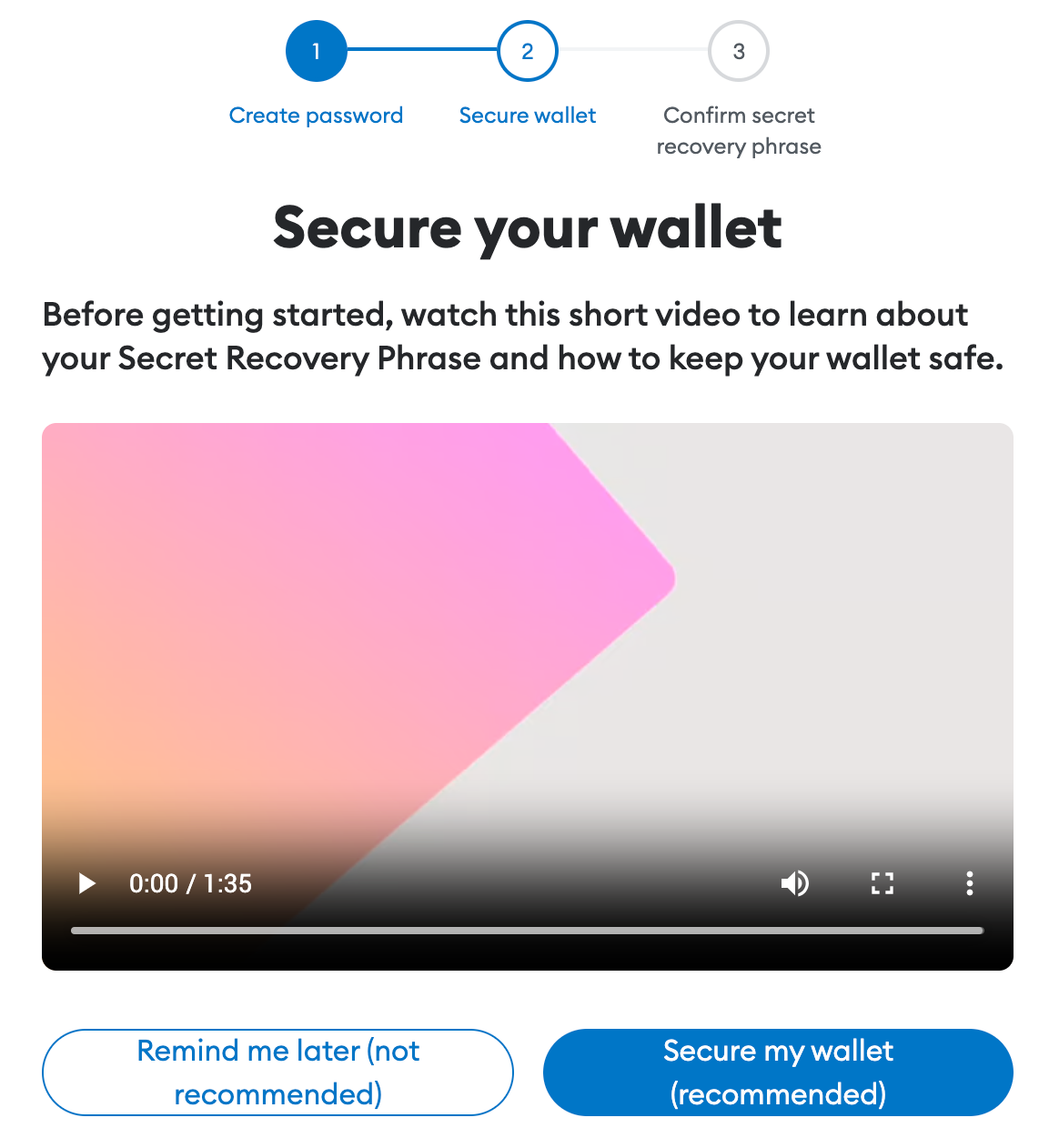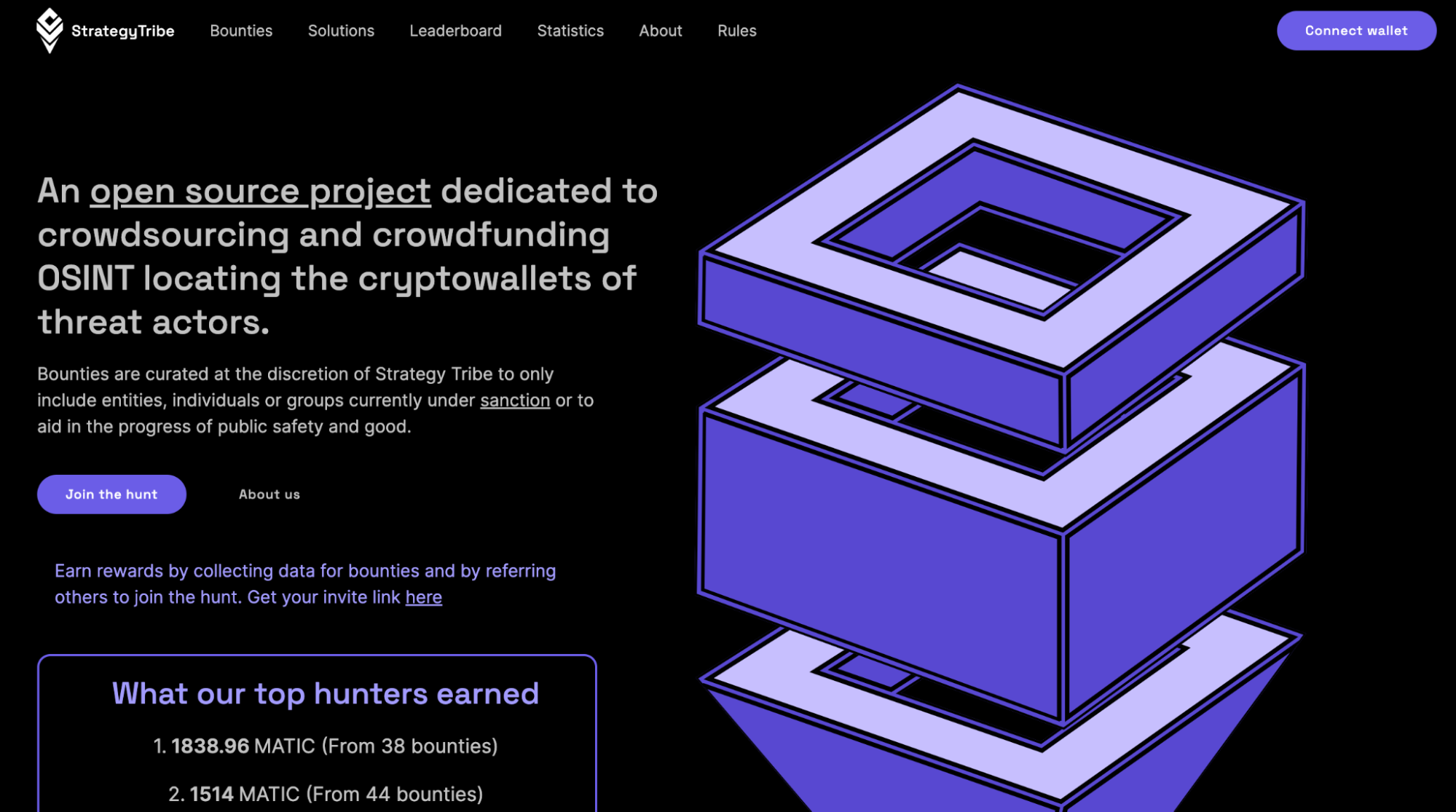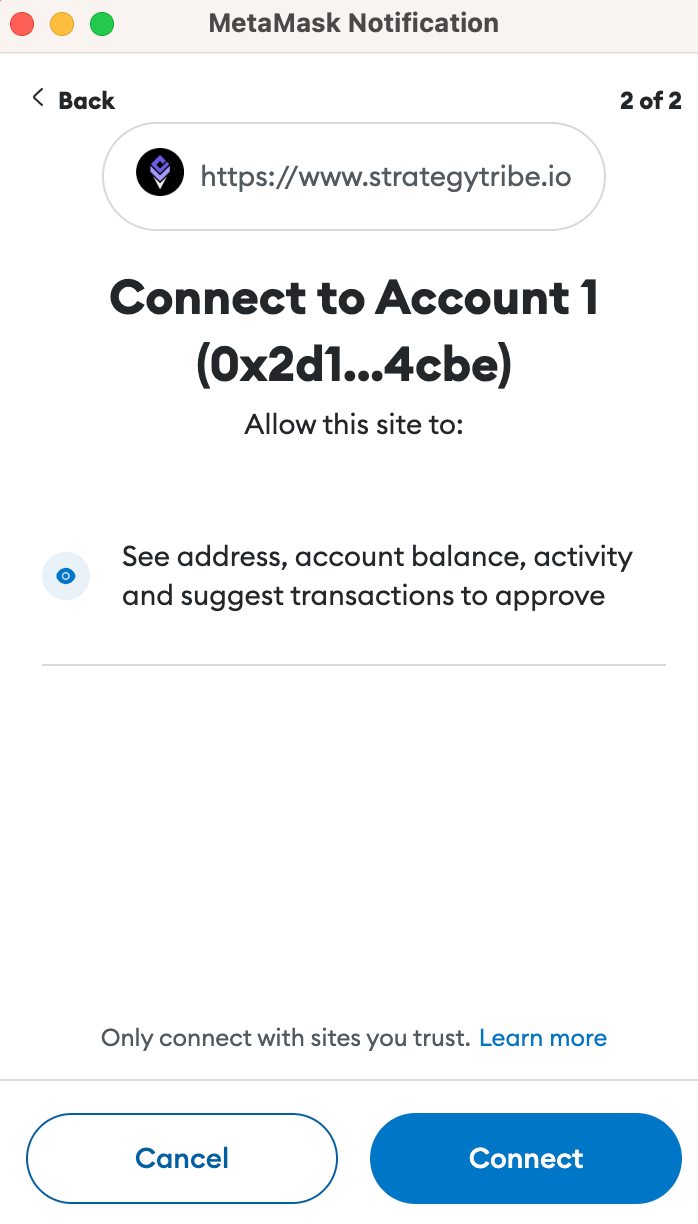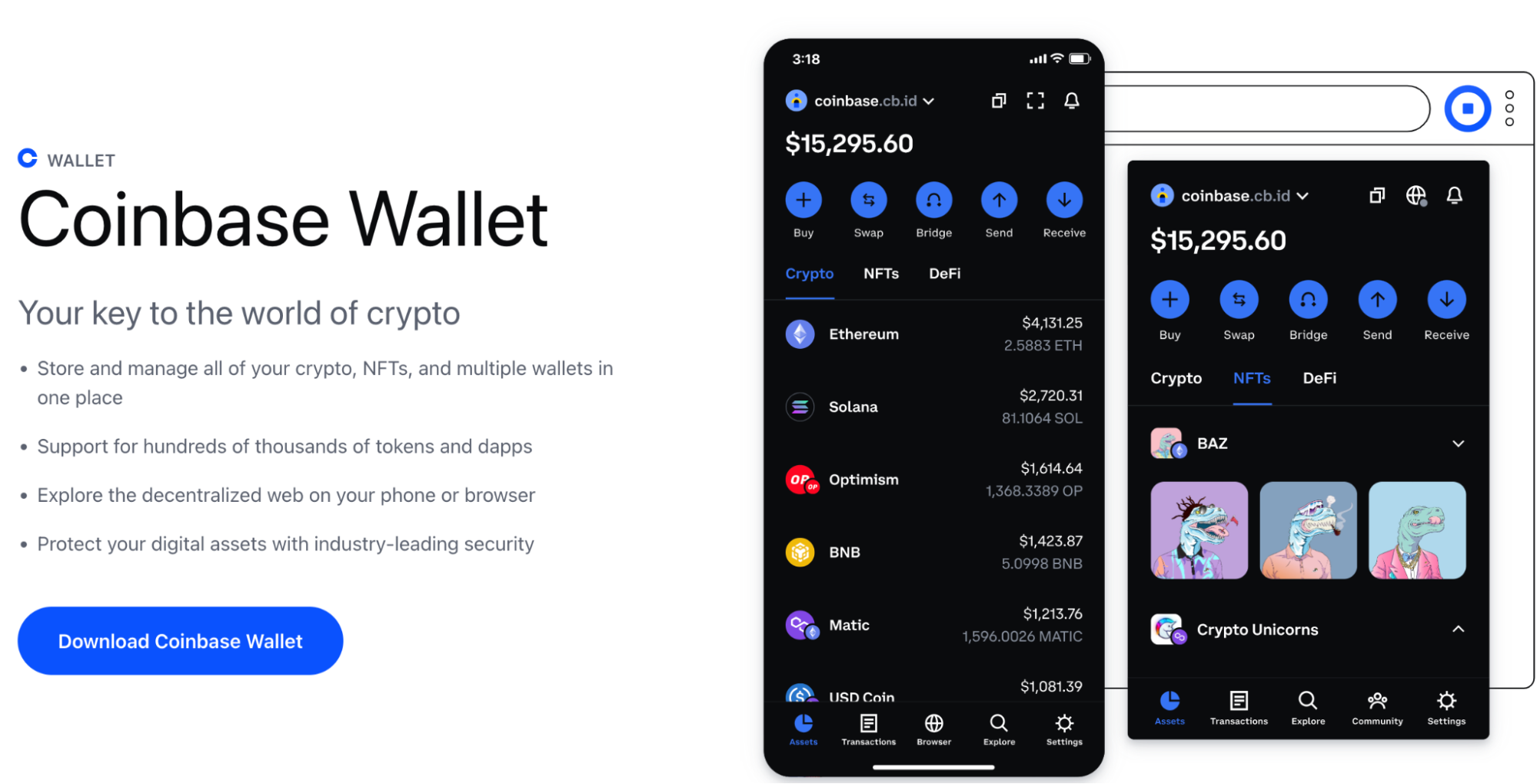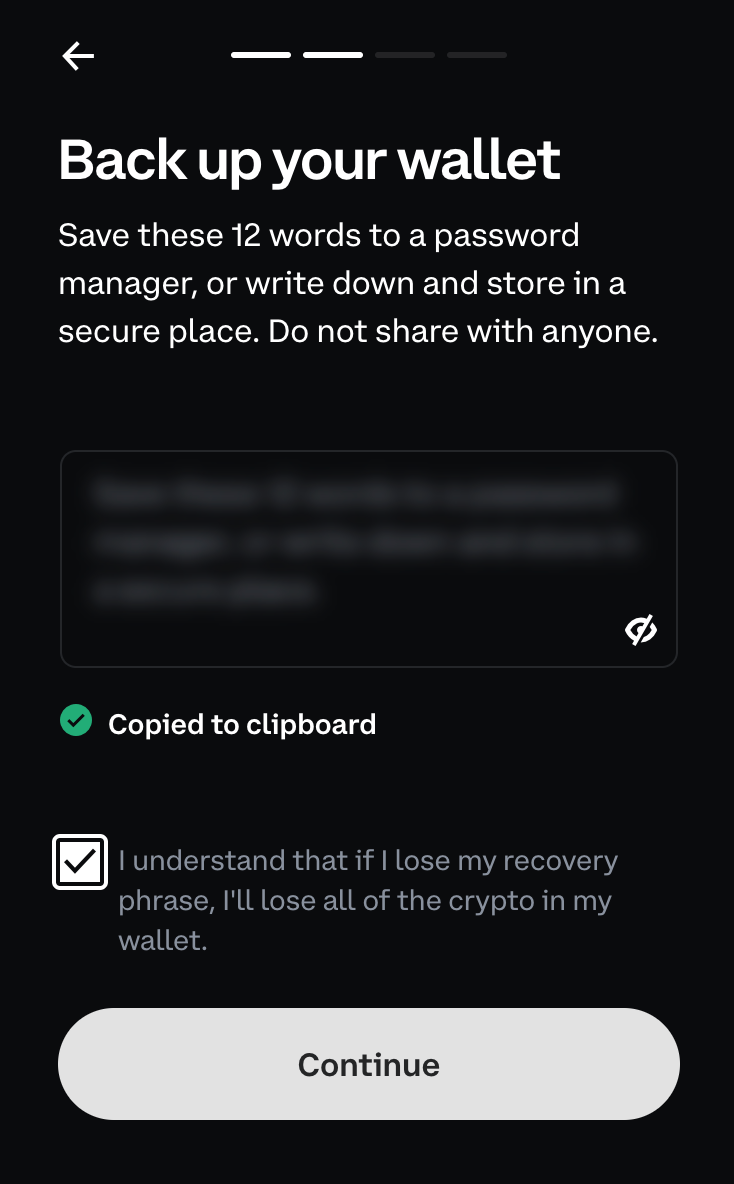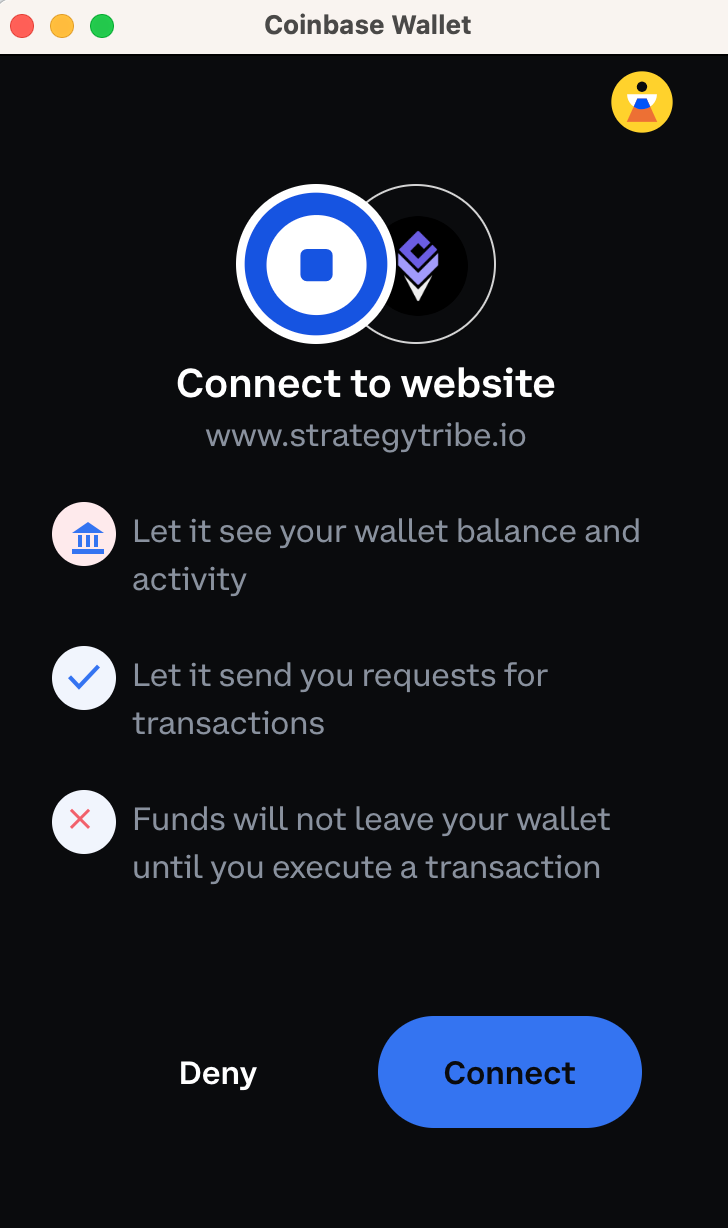Getting a Metamask Wallet
- Install the Metamask Extension.
- Open your preferred web browser ( Metamask supports Chrome, Firefox, Brave, and Edge, this guide refers to the Chrome extension).
- Go to the official Metamask website.https://metamask.io/
- Install the Metamask extension.
- Add the Metamask Extension: Click on the extension’s icon in your browser’s toolbar to open the Metamask extension.
- Accept Terms and Privacy Policy.
- To use Metamask, you will be asked to accept their terms and privacy policy. It’s best practice to read and understand before agreeing to the policy.
- Create a New Wallet.
- Click on the "Create A New Wallet" button.
- Set Up a Password.
- Create a strong and unique password for your wallet. This password will be used to unlock your wallet whenever you access it.
- Backup Your Seed Phrase.
- Metamask will display a seed phrase (also known as a recovery phrase) consisting of 12 or 24 words. This is crucial for recovering your wallet if you forget your password or lose access to your device.
- Write down the seed phrase on a piece of paper and store it in a safe place. Do not store it digitally or share it with anyone.
- Confirm Seed Phrase.
- Metamask will ask you to confirm your seed phrase by selecting the words in the correct order. This helps ensure you’ve properly backed up your phrase.
- Wallet Ready.
- Congratulations! Your Metamask wallet is now set up and ready to use.
Connect your wallet to StrategyTribe.io with MetaMask
- Go to StrategyTribe.io.
- In the top right corner, click on the purple “connect wallet” button (yellow arrow)
- Select Metamask (if you get an error message, refresh the website and try again)
- Open the extension from your browser bar. Make sure the wallet address is correct, if you have more than one, and select “Next” and then “Connect”
- In the Metamask extension popup, select the "Activity" tab and
authorise the sign-in request by scrolling down and selecting
“Sign In”.

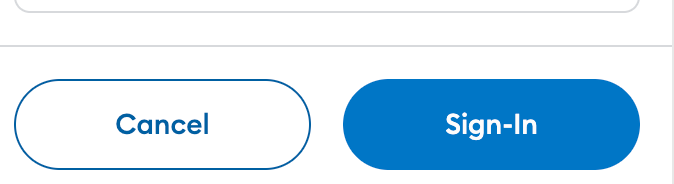
- You’re now part of the StrategyTribe.
- Bounty rewards will be sent to this address
- In the Metamask extension popup, select the "Activity" tab and
authorise the sign-in request by scrolling down and selecting
“Sign In”.
Creating a Wallet with Coinbase Wallet
- Install the Coinbase Wallet Extension.
- Open your preferred web browser (Coinbase Wallet currently only supports Chrome).
- Search for Coinbase Wallet or visit https://www.coinbase.com/wallet
- Install the app on your device.
- Open the Coinbase Wallet Extension.
- After installation, you’ll see the Coinbase Wallet icon added to your Chrome browser’s toolbar.
- Click on the Coinbase Wallet icon to open the extension.
- Create a New Wallet.
- In the Coinbase Wallet extension, click on the "Create New Wallet" button to setting up your wallet.
- Set Up Your Wallet.
- Follow the on-screen prompts to set up your new wallet.
- Create a strong PIN or password to secure your wallet within the extension.
- Backup Your Recovery Phrase.
- Coinbase Wallet will provide you with a recovery phrase consisting of 12 words.
- Write down this recovery phrase and store it securely. It’s essential for recovering your wallet in case of lost access.
- Verify Your Recovery Phrase.
- The extension will ask you to verify your recovery phrase by selecting the words in the correct order.
- Claim your free username, or do it later.
- Access and Manage Your Wallet.
- Once your wallet is set up, you can see your Ethereum address and any funds you have.
- You can also explore DApps and websites that support Coinbase Wallet for transactions and interactions.
Connect your wallet to StrategyTribe.io with Coinbase Wallet
- Go to StrategyTribe.io.
- In the top right corner, click on the purple “connect wallet” button (yellow arrow)
- Select Coinbase (if you get an error message, refresh the website and try again)
- Open the extension from your browser bar. Make sure the wallet address is correct, if you have more than one, and select “Next” and then “Connect”
- In the Coinbase Wallet extension popup, select “Sign”.
- You’re now part of the StrategyTribe.
- Bounty rewards will be sent to this address
Starting a new submission.
- Search through the bounties and find something that interests you. The list can be filtered to show top rewards, most recently posted bounties, and many more.
- Pick a bounty that interests you and start doing some research. You can find the information you need to get started in the bounty.
- Once you have enough information, you can click “Start a new submission”.

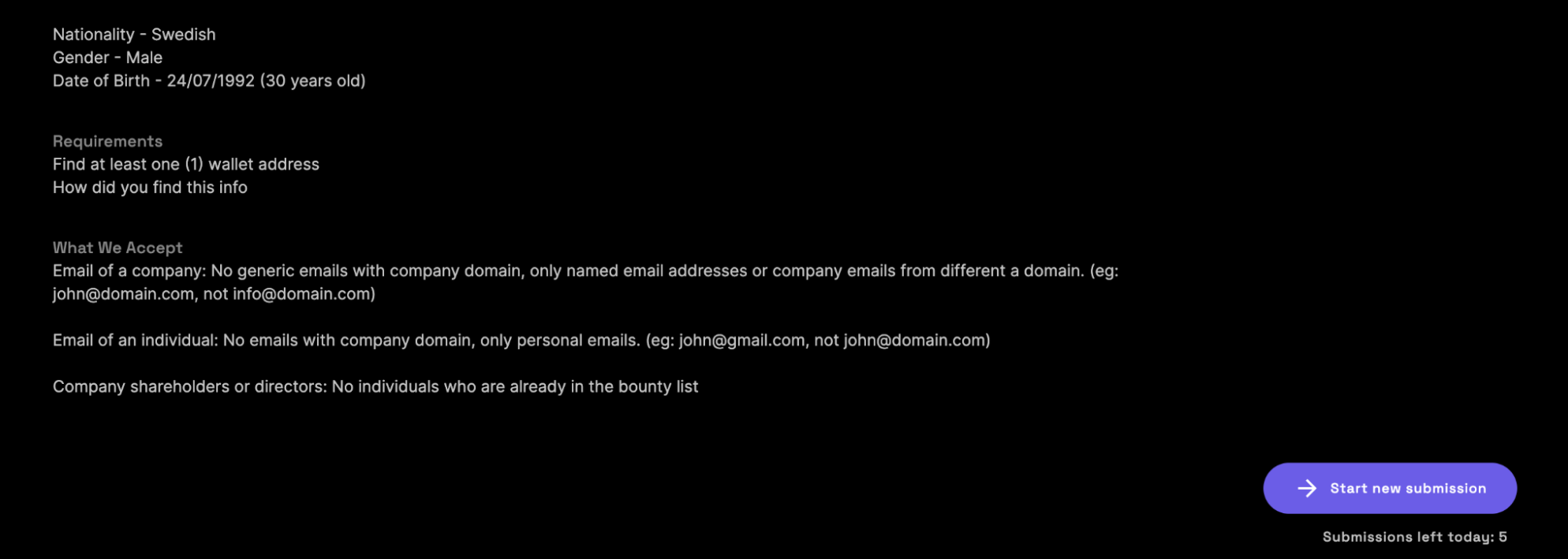
- Read through the rules.
We can accept a submission if the following applies:
- The information you’ve submitted is, without question, related to the same target the bounty is for. There should be demonstrable proof to show this. A weak match will not be accepted; e.g. if the only proof you can provide is that the target shares a name with the person whose information you’re submitting.
- You have included annotated screenshots or images of relevant data, URLs of web pages, social media accounts, or other sources to add to your submission.
- You have stated a clear hypothesis, outlined the steps taken to gather or analyse the evidence, presented the evidence in a clear, structured way, and connected the dots for us to understand the association between the evidence provided and the conclusion you drew.
- Each step is replicable from start to finish. There is no such thing as too much detail in your submission. While reviewing submissions, the admin must be able to find exactly the same information you are presenting easily, e.g., Google search “John” <screenshot, URL>, the article comes up on page 3 from website Domain.com <screenshot>, webpage on Domain.com shows information XYZ <screenshot>, etc.
Specific bounties/targets
- If you are submitting email data regarding company bounties, we cannot accept any generic domain email addresses, only named email addresses, i.e., “John@domain.com” will be accepted but “info@domain.com” will not.
- If you are submitting email data regarding individual bounties, we cannot accept any domain email addresses, only personal email addresses, i.e., “John@gmail.com” will be accepted but John@domain.com will not.
- If you are submitting phone number data regarding company bounties, we cannot accept generic company phone numbers e.g. phone numbers listed on company’s websites or “Contact Us” pages. Only personal phone numbers belonging to individuals with a demonstrable association to the company will be accepted.
- When submitting against a bounty for company shareholders or directors, we cannot accept data provided for individuals who are already on our bounty list.
General Rules
- All the information in the findings you submit must be valid and correct.
- You must fill in all the required fields of your submission. Bounties have required and optional fields. These fields vary depending on the bounty, but the chances of your findings being approved increase with the more evidence you provide in your submission.
- The admins will judge your submission based on the evidence you have provided.
- Transaction analysis websites labelling wallets as responsible for a hack doesn’t necessarily count as enough proof.
- Guess-work or assumptions in submissions cannot be accepted.
- StrategyTribe does not guarantee all submissions will be reviewed. Bounties and their rewards are awarded only to accepted submissions. Submissions with more information and better evidence will be considered over others.
- When submitting your findings, you agree to our terms of service.